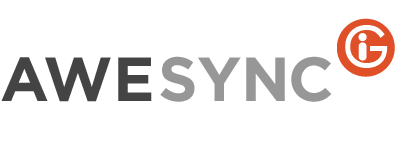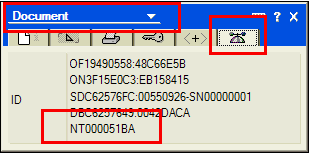Quick Tip: How to avoid “spam” to invitees
Sometimes we get complains from our users that “spam” has been sent to their invitees, while doing some manipulations with events synchronized by AweSync. The main “firewall” for preventing emailing is simply blocking invitees field from being synchronized.
However, if you’re synchronizing invitees for some reason, you should keep in mind certain scenarios when mailing to invitees may occur, and how to avoid it.
Remember, that whenever you got invitees from Lotus Notes synchronized to Google, everything is under your control. If you do any manipulations with this event in Google – either deleting the whole event, or removing an invitee, or rescheduling event (via editing event or by drag and drop), you’ll always be prompted whether you want to notify invitees about the changes in the event, or not. So, please read the prompt buttons from Google carefully to make sure you’re clicking the correct button.