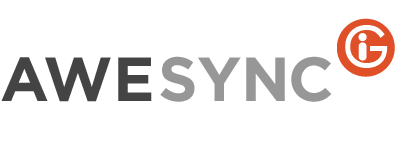Does AweSync Support Google 2-Step Verification?
Yes, you can set 2-Step verification and run Awesync in the same way as you did before setting it. You just need to take several easy steps to enable Awesync to work with 2-Step verification.
After your mobile phone was tied to your Google account, you should create a special password for Awesync in Google 2-Step verification settings page. Then copy the password, open Awesync Settings/General/Google account tab and paste the password into the Password field. Press Check credentials button to make sure the password is copied correctly. Now Awesync should work with 2-Step verification without any problems.
Starting from AweSync 4.25.0 release the following new setting appeared to support Google 2-Step verification for Tasks synchronization. Open AweSync Settings/Tasks/Google tab and enter your original Google password. Press Retrieve Tasks Groups button and enter Google verification code which should be sent to you via SMS.