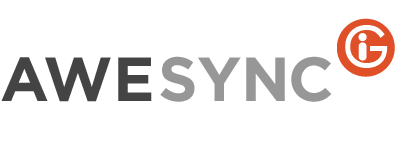How to Start a Fresh Sync to a Googe calendar
There can be many reasons for starting Lotus Google Calendar sync from scratch – you just may decide to create a separate calendar for your work events or recreate calendar with corrupted data, or remove duplicates which appeared after you played with AweSync settings, etc.
The procedure itself is quite easy, but to make sure you don’t loose any data and get it certainly pushed to your Google calendar, please keep in mind several things. First, please check if you have all needed events in your Notes calendar. Second, make sure the synchronization goes in the right direction – one-way, from Notes to Google. And, finally, don’t forget to remove AweSync index – otherwise, all existing events won’t be sync’ed to Google and sync will affect only the new ones. AweSync index stores information about all processed events, that’s why, if you don’t delete the index, your older events will be treated by AweSync as already sync’ed and the program will do nothing with them. Note, though, that you got to remove AweSync index at the right moment, because otherwise you may get duplicate events in your calendar.
To sum up, below is the whole procedure step-by-step:
- Disable automatic sync in AweSync if it’s enabled and make sure the sync is set from Lotus to Google one-way (again, this can be done if you have all needed events in Lotus Notes).
- Open your Google calendar settings in Web browser and click Delete next to the name of the calendar with which you were synchronizing. If it’s a primary one, the events in it will be removed, if it’s a secondary one, the calendar will be completely erased. If it is a secondary calendar, you’ll need to create a new one after deletion.
- Delete AweSync index from the tray icon menu: Debug->Remove Calendar Index, but do not sync yet!
- Open AweSync settings and click Retrieve to get your Google calendars list and make sure the right calendar is selected for synchronization and as the default one.
- Save the settings and run full sync – SyncALL -> Events from the tray icon menu.
Please ensure you follow the sequence of actions carefully to maintain data consistency and safety. You might vary this plan a bit depending on your particular situation, but always think twice to ensure it’s planned accurately as it’s all about safety of your valuable data! You can always contact our support team if you need help with resolving your particular situation.